Generating a certificate offline
If you are already registered as a service recipient but are unable to log in with your existing certificate, select the "Generate new certificate" link in the "Login" window:
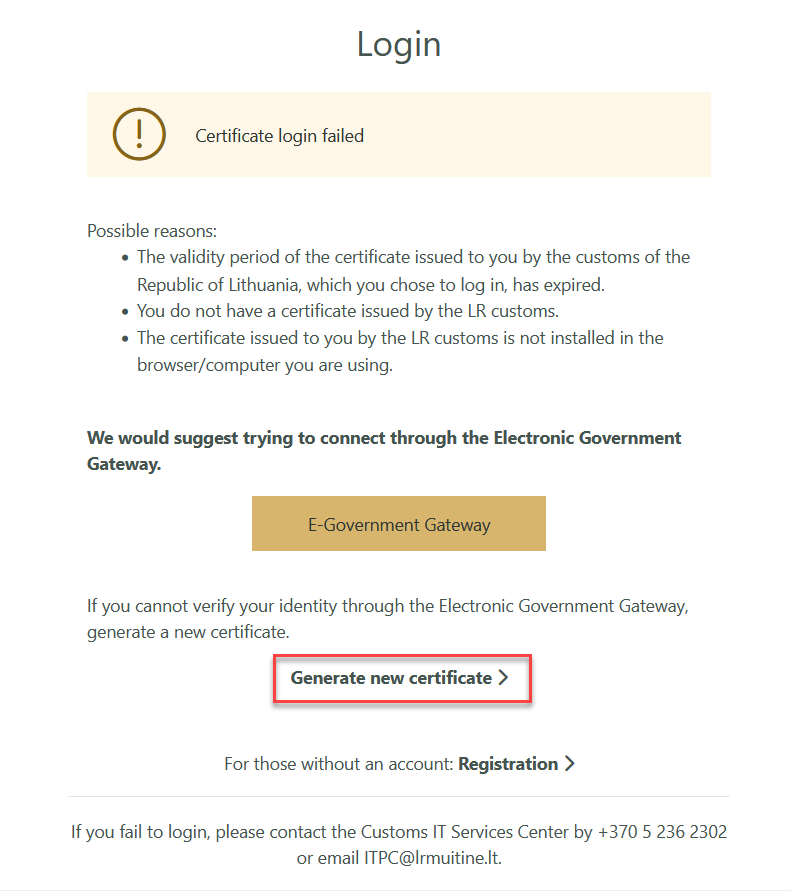
Picture 1. Generate new certificate
In the new certificate order window, enter your email address to receive a confirmation link, which will allow you to generate a new certificate.
Once you have provided your email address, select the "Submit" button:
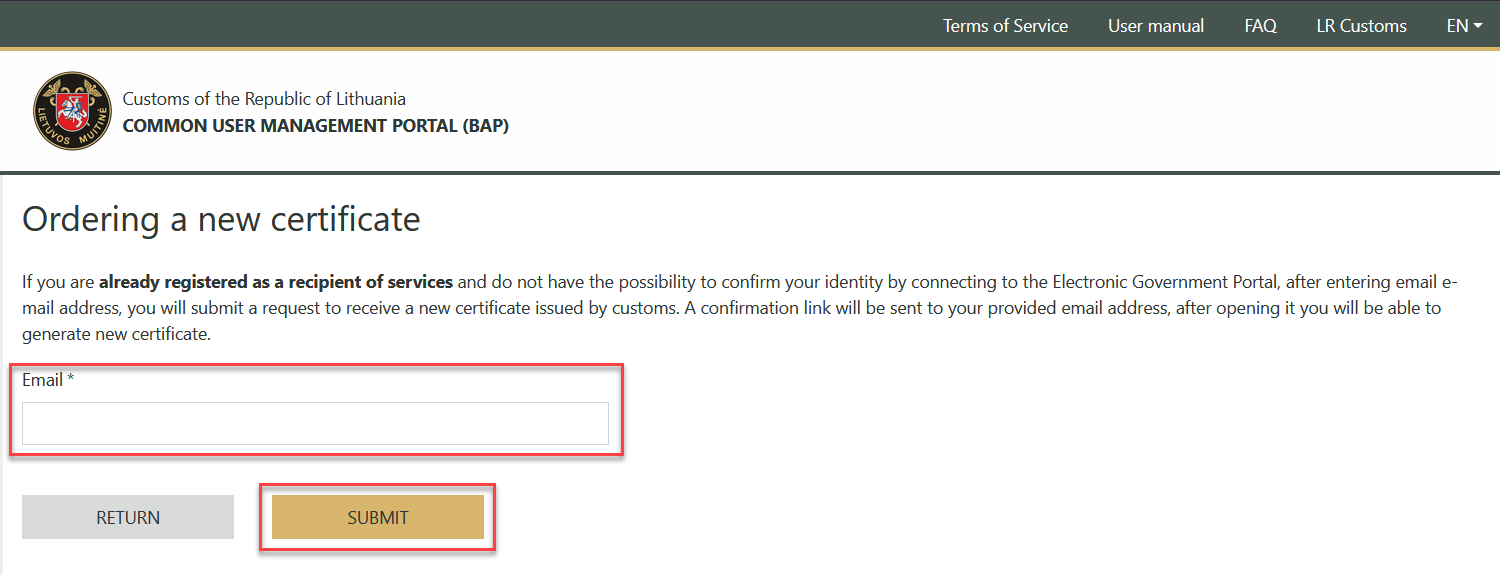
Picture 2. Requesting a new certificate
Once you have activated the link you received by email, please follow these steps:
1. Certificate request creation. Upload the CSR file from your computer and select the "Order certificate" button. The creation of the CSR file is described in the "Creating a certificate signing request" section of the "Instructions for certificate preparation", depending on the operating system used.
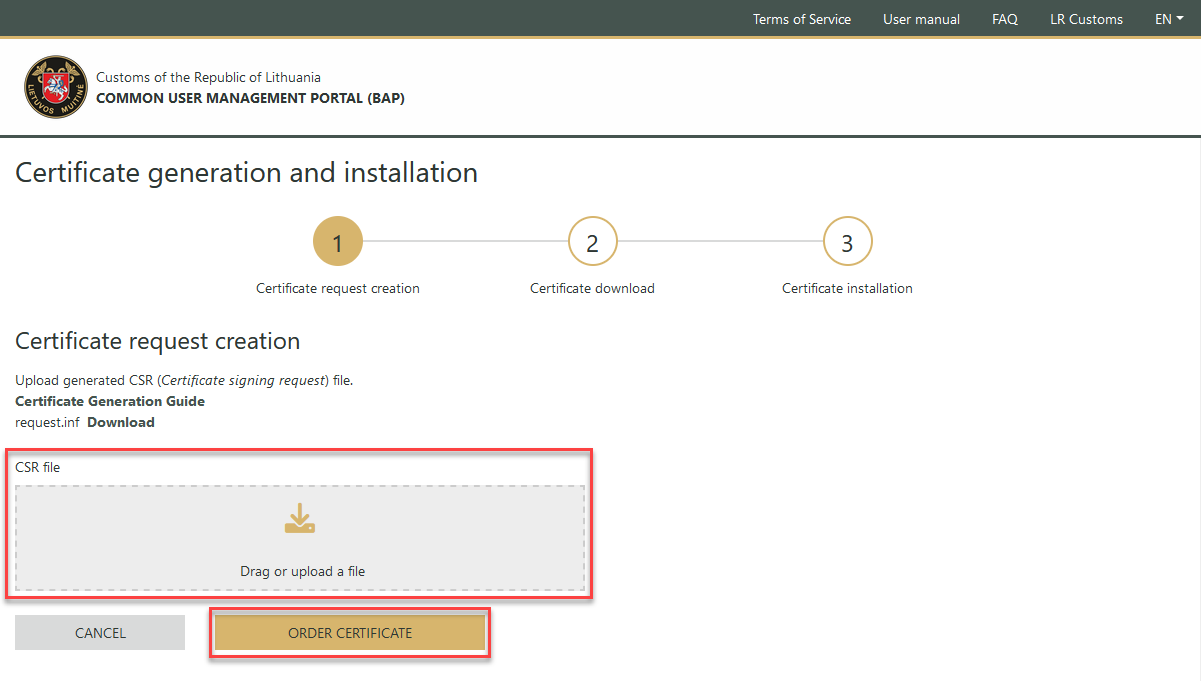
Picture 3. Certificate request creation step
2. Certificate download. Download the certificate by selecting the "Download" link. After downloading the certificate, select the "Install" button:
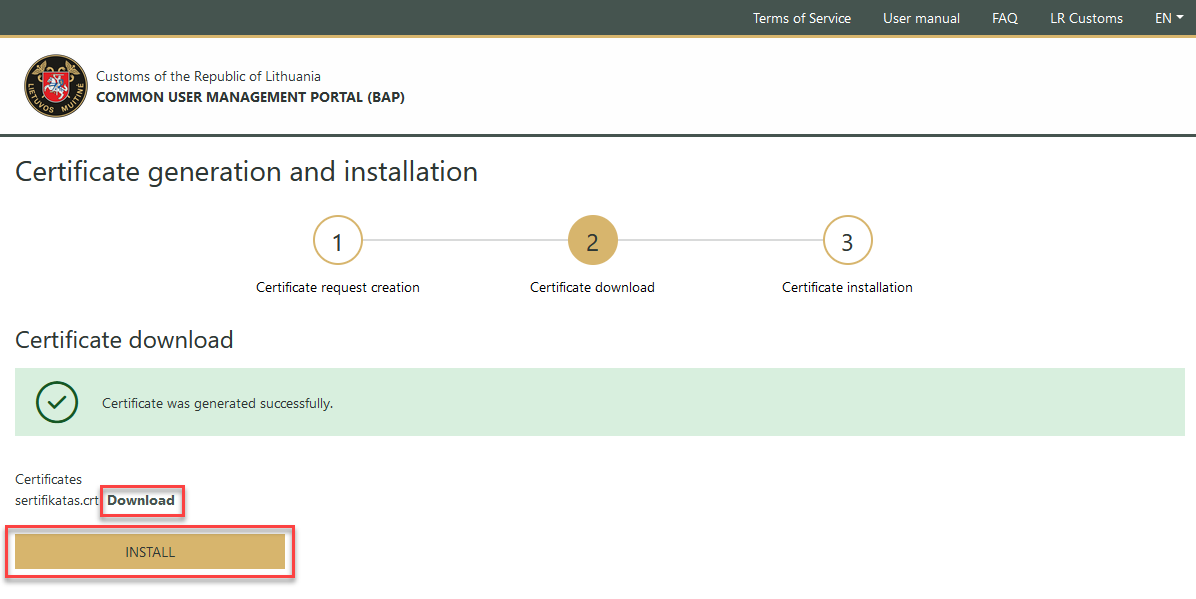
Picture 4. Certificate download step
Make sure you have downloaded the certificate again and select the "Yes, I downloaded it" button in the pop-up window:
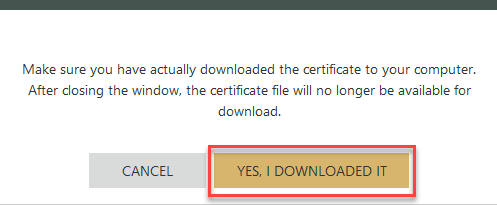
Picture 5. Confirmation about downloaded certificate
3. Certificate installation. To use a certificate to connect to the BAP, install it in the browser you are using. On the certificate file, call the install certificate function and follow the wizard instructions:
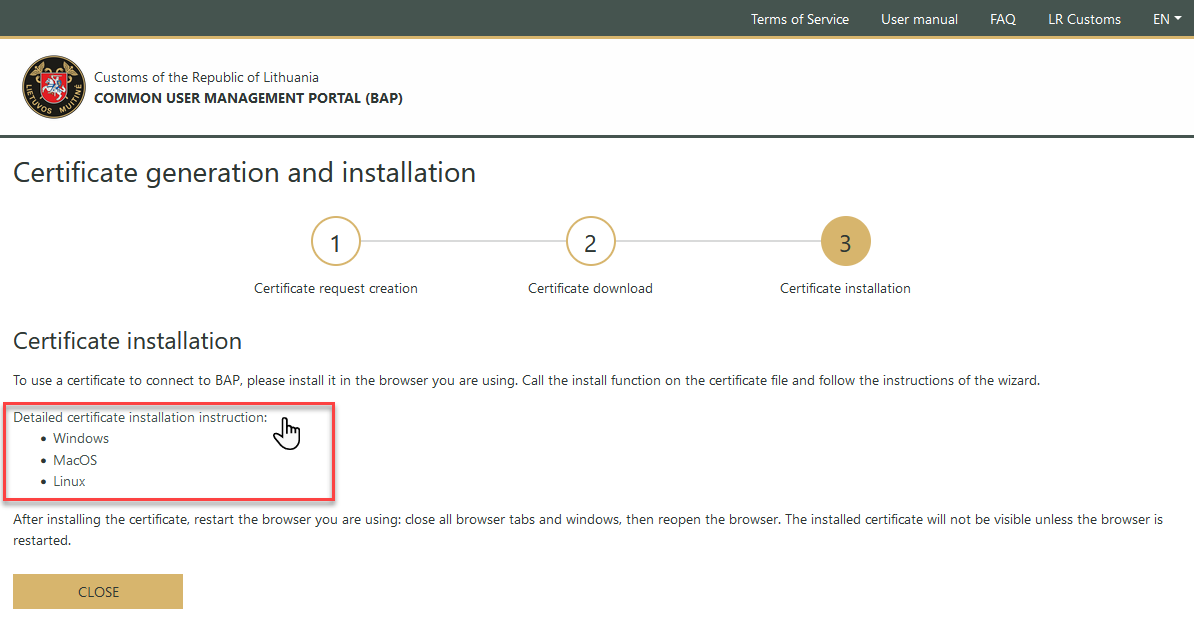
Picture 6. Certificate installation step
Remark
The same steps need to be followed if you are generating a certificate for the first time after receiving a link via email.